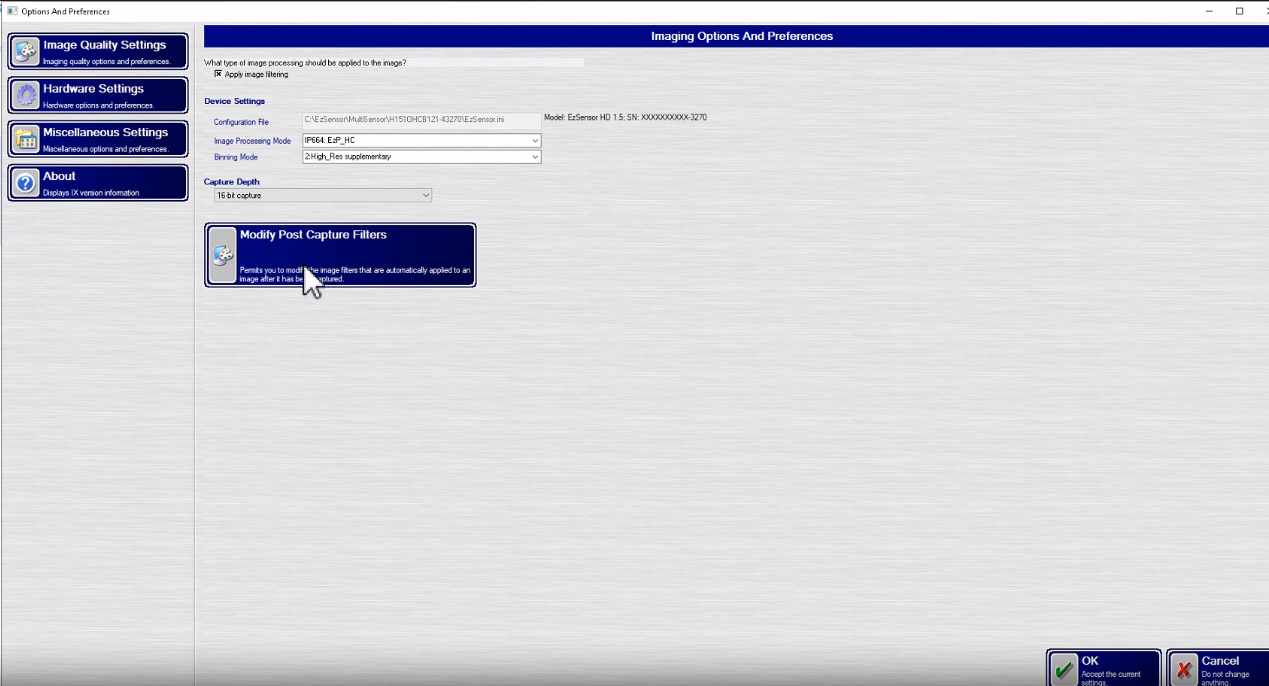Please use the following search box to quickly locate valuable FAQ support guide.
You can use key words or full statement to search by. Alternatively you can simply browse by Category belowHow to adjust XVCaputre Quality settings
Images aquired in the SDK by XVCapture are managed by Image Processing and Post Capture filters inside XVCapture. Vatech recommends reaching out to XVCapture Support for changing any settings inside their software to ensure proper configuration. This guide is provided only as an example and not intended for self support.
Accessing the Settings:
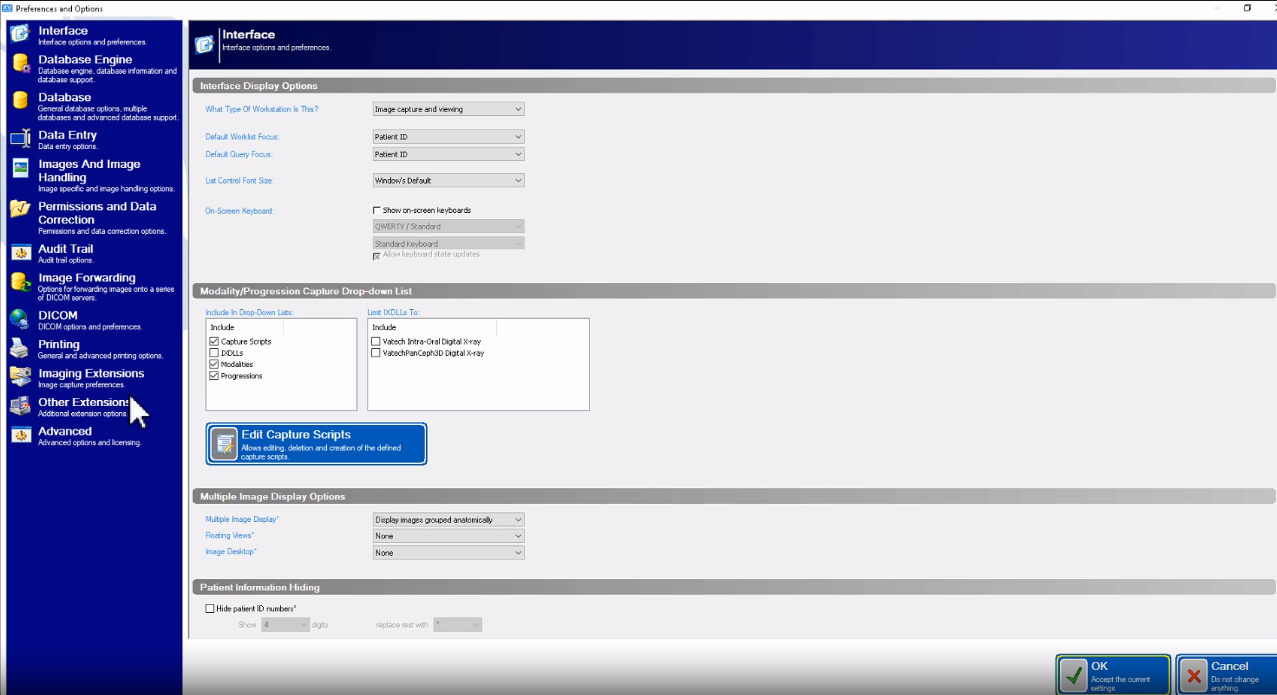
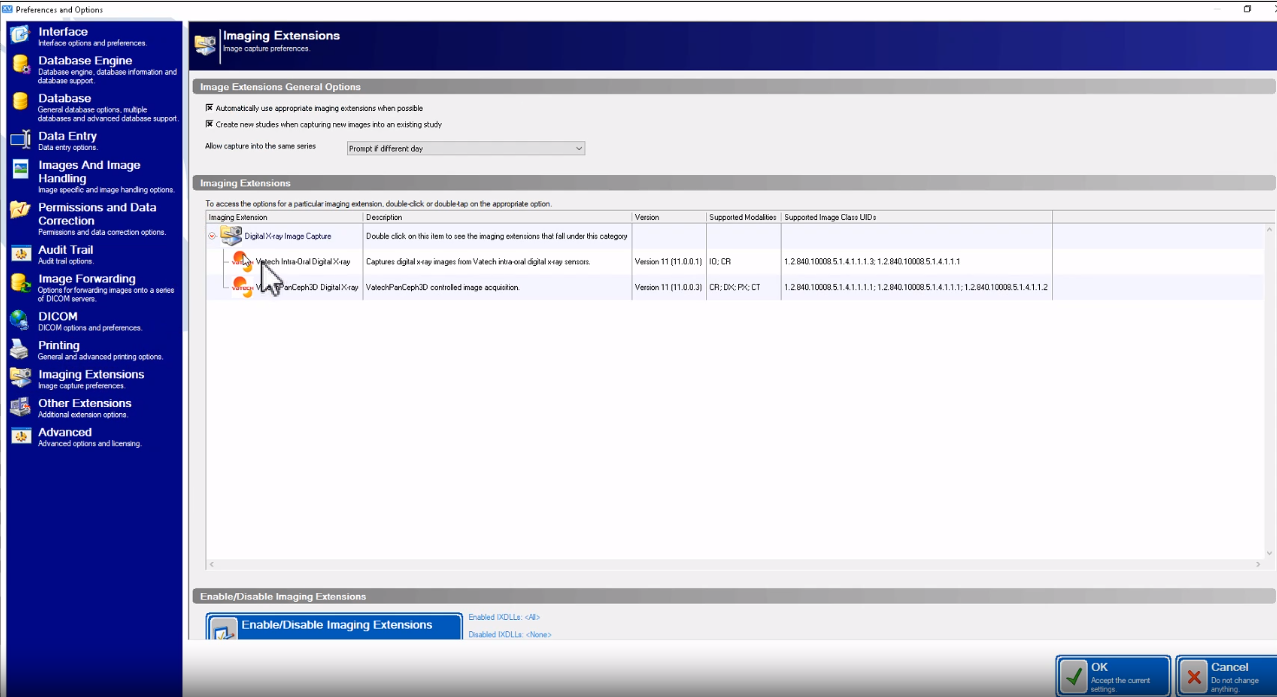
Ajusting settings:
Setting Image Processing Type: Adjusting Image quality processing:
Vatech recommends for optimum image quality settings at all levels the following:
Image processing mode: IP704
Binning Mode: 1 2x2
Adding or removing Post Capture filters such as Flip or other image processing: