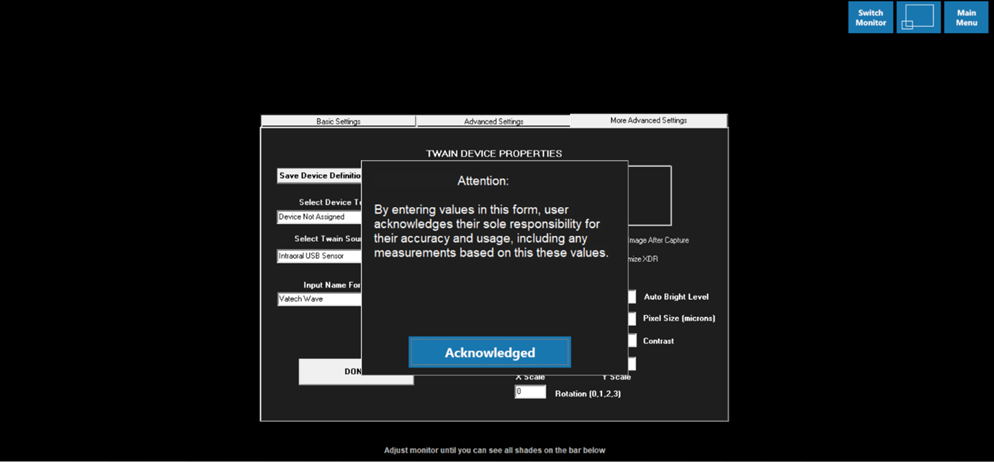Please use the following search box to quickly locate valuable FAQ support guide.
You can use key words or full statement to search by. Alternatively you can simply browse by Category belowLaunch XDR imaging software
Click on the “Settings” button on the left pane
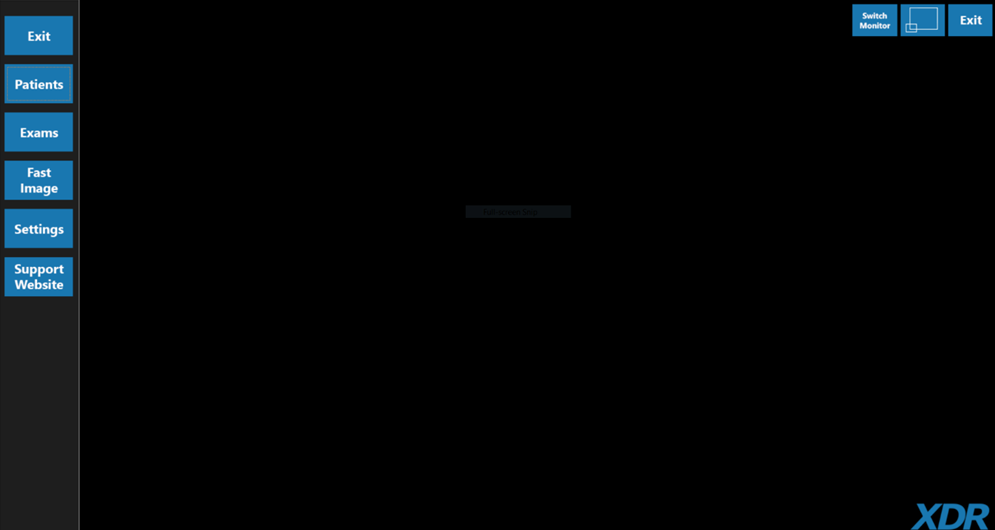
At the following window, select the “More Advanced Settings” window
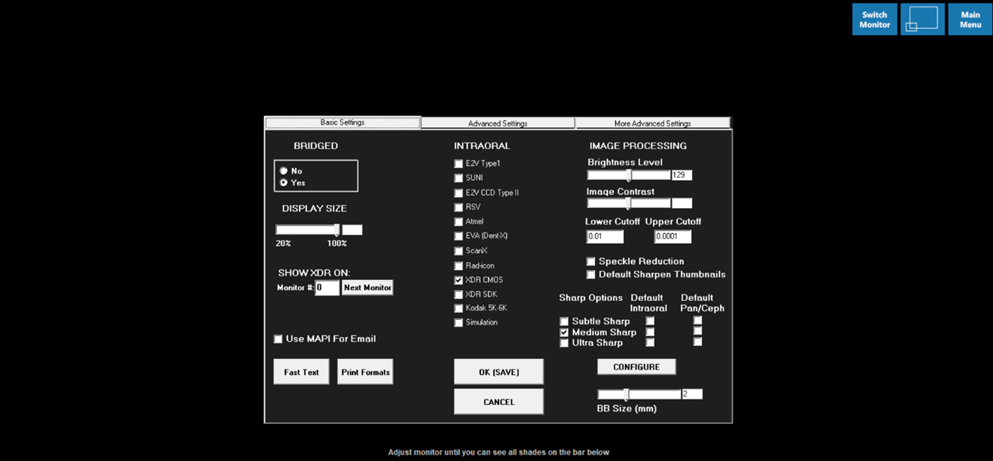
The software will ask for a password to enter the “More Advanced Settings” tab
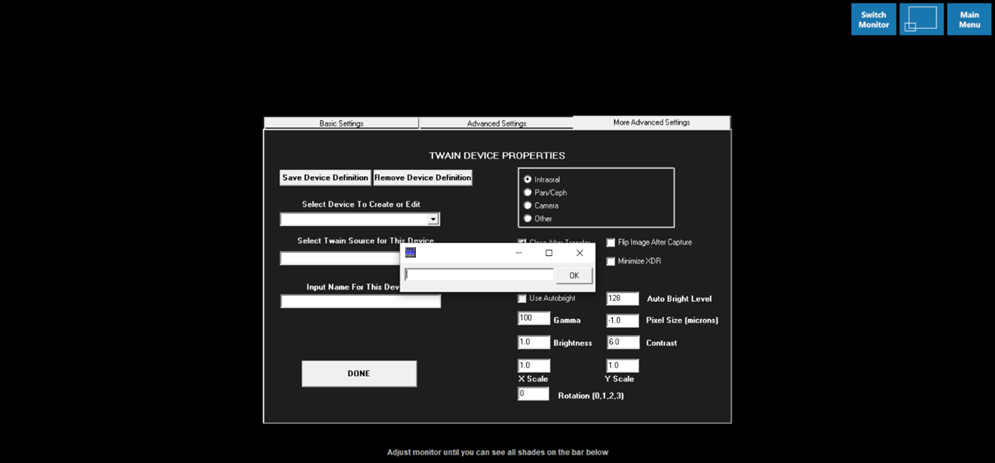
On the left drop down at the top (Select Device To Create or Edit)
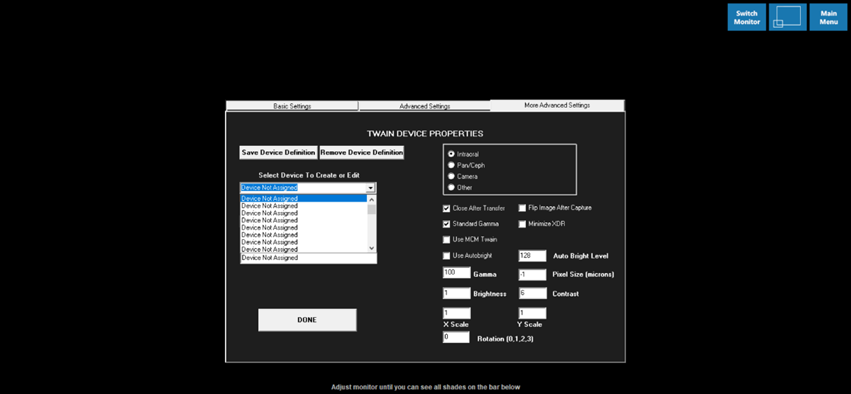
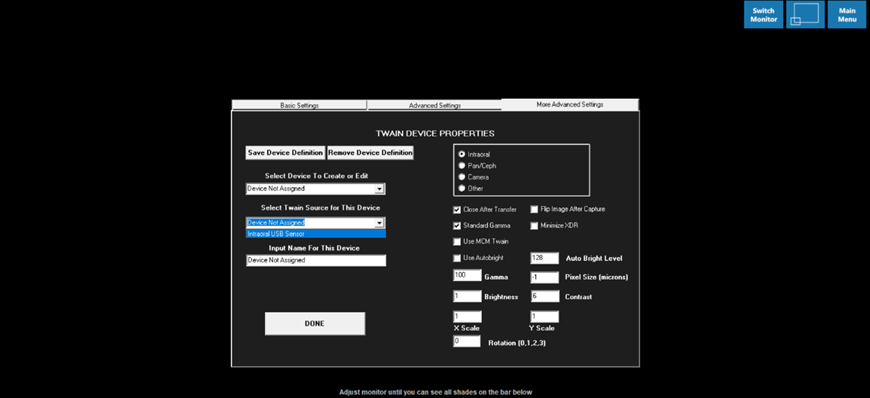
In order to save these settings, click on the “Save Device Definitions”